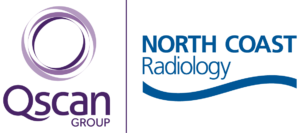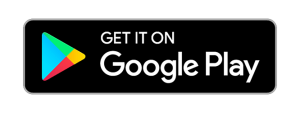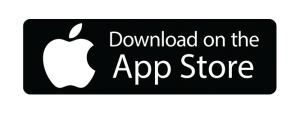We are pleased to be able to offer an opt-in facility to our patients where you can view, share and store your radiology images. Some of the advantages include:
Patient Results
Access your images and reports electronically- Access your images via phone, tablet or computer 24 hours after your appointment
- Grant access to others such as specialists, family etc
- You are fully in control of who has access
- No need to store and carry films
- Report available electronically 7 days after the appointment
To access the online portal from your desktop, please visit patient.ncrg.com.au Get the NCR Patient Results app
NCRG Patient
GET THE APP
FAQs
You can log a ticket via NCRG Zed Support ncrg.zed.link
After the examination is complete, you will receive an SMS notification 24 hours later. This message will contain a link to activate your account. Please note that you will only receive an email if a mobile number was not recorded during the registration process.
If you have not received an SMS notification, there could be several reasons why it did not reach you. We kindly request that you confirm your mobile number and date of birth with our support team to ensure it is correct. Once your number and date of birth is verified, the SMS will be sent to you promptly. Alternatively, you may visit ncrg.zed.link.
We offer you the convenience of viewing and sharing your imaging results through our easy-to-use web portal patient.ncrg.com.au or the NCRG Patient Results App before your follow up appointment with your referring doctor.
While it’s great to be informed and prepared for your medical visit, the interpretation of imaging results requires specialised medical knowledge and expertise. Therefore, we highly recommend that you always consult with your doctor to fully understand your results, diagnosis, and treatment options.
You will receive an SMS activation link 24 hours after your examination is complete. Simply click on the link to set up your account and gain access to your images. Your report will be available 7 days after your examination is complete.
The app is available through the Apple App Store or Google Play Store, search for ‘NCRG Patient Results’.
For issues with the platform you can lodge a ticket with Zed at ncrg.zed.link/support/home.
Your account details include your personal information recorded at the radiology clinic, or as provided by you during the registration process.
You can update these details as required within the app or portal.
Yes – from your mobile device…
- Sign into your account
- Select the scan you wish to share
- Tap the ‘Share’ button. This will take you to the ‘Quick Share’ screen
- Specify the number of days you wish to share your scans for
- Tap the option to ‘Include report’, if required
- Click the ‘SUBMIT’ button
- On the next screen, your secure share URL will be displayed. Tap ‘Share’
- Select how you want to share the URL – for example SMS – and send
- Ask the recipient to visit the ‘quick-share’ site using the URL you sent them. They will need to know your date of birth to access the images
Yes – from your desktop…
- Sign into your account
- For the scan you wish to share, click the ‘Share’ button. This will take you to the ‘Quick Share’ screen
- Specify the number of days you wish to share your scans
- Tick the option to ‘Include report’ if required
- Click the ‘GENERATE’ button
- On the next screen, your quick share code and quick share link (URL) will be displayed. Click ‘COPY’ to copy the URL to your clipboard
- Paste the quick share link (URL) into an email and send to the correct recipient
- Ask the recipient to visit the ‘quick-share’ site using the URL you sent them. They will need to know your date of birth to access the images
Our system allows for one login per phone number. If multiple individuals share a phone number, all studies associated with that number can be accessed through one account. This means that, for instance, a parent and child sharing a phone number can view all images through a single login.
In the event that an individual no longer wishes to have their account linked to others, such as when a child grows up and obtains their own phone number, they will need to contact Zed to have the accounts unlinked. This can be done by visiting ncrg.zed.link and requesting that the accounts be unlinked
Your referring practitioner or treating physicians are able to access your results. Your referring practitioner also has the ability to forward your results to other treating practitioners.
If you have a shared account, all people with linked accounts can access the images.
Your imaging report will be promptly sent to the referring doctor once it is authorised by the radiologist.
No additional storage is required to view the reports and images. Viewing your report and images, is similar to viewing a standard web page.
What web browser is best to use? Our web portal will work well with most of the latest web browsers. Popular choices are Firefox and Chrome. If you are experiencing problems, please use Firefox or Chrome until you have upgraded your operating system.
To save your images, simply log in to the NCRG Patient Results web portal and click on the “Export” option from the ellipsis menu. From there, you can select the format you prefer, whether it’s JPEG, DICOM, or even a video.
At this time, we do not offer a “Print” feature on our app. However, you can easily save your images as a JPEG file and print them as needed.
Images are delivered in JPEG format for fast and easy viewing. Diagnostic quality images are available for your referring practitioner.
| Email Notifications | You can choose to receive notifications to your email address. |
| Mobile App Notifications | You can choose to enable notifications when new images and reports have been made available in your account. |
| Preferences | When you view your images, you can choose between simple or advanced viewer. The images are the same in both, but the advanced viewer includes tools that may be of interest to medical specialists. |
| Manage | If you shared your results, either as quick shares or DICOM exports. When you manage these, you will see a list of active shares, with the option to revoke them if required |